Combine the generative algorithm of Jukeblocks with your own project files to arrange and rework your music into a complete song structure.
General Info
You can upload a project file and it will (re)arrange the song structure for you.
This works with unfinished projects that only have 1 to 8 bars of music but also finished songs. Using your beats and melodies, it will apply a full genre-based song structure directly inside your DAW project.
You can also have the algorithm add extra tracks and patterns for you (if the algorithm chooses to do so), helping you build onto your existing ideas and finish songs faster.
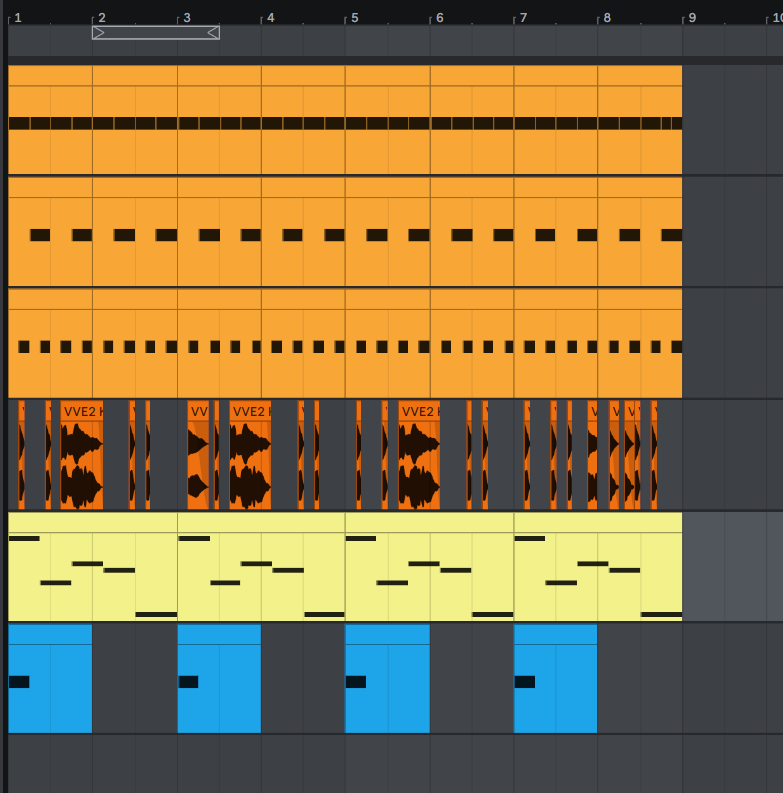 ->
->
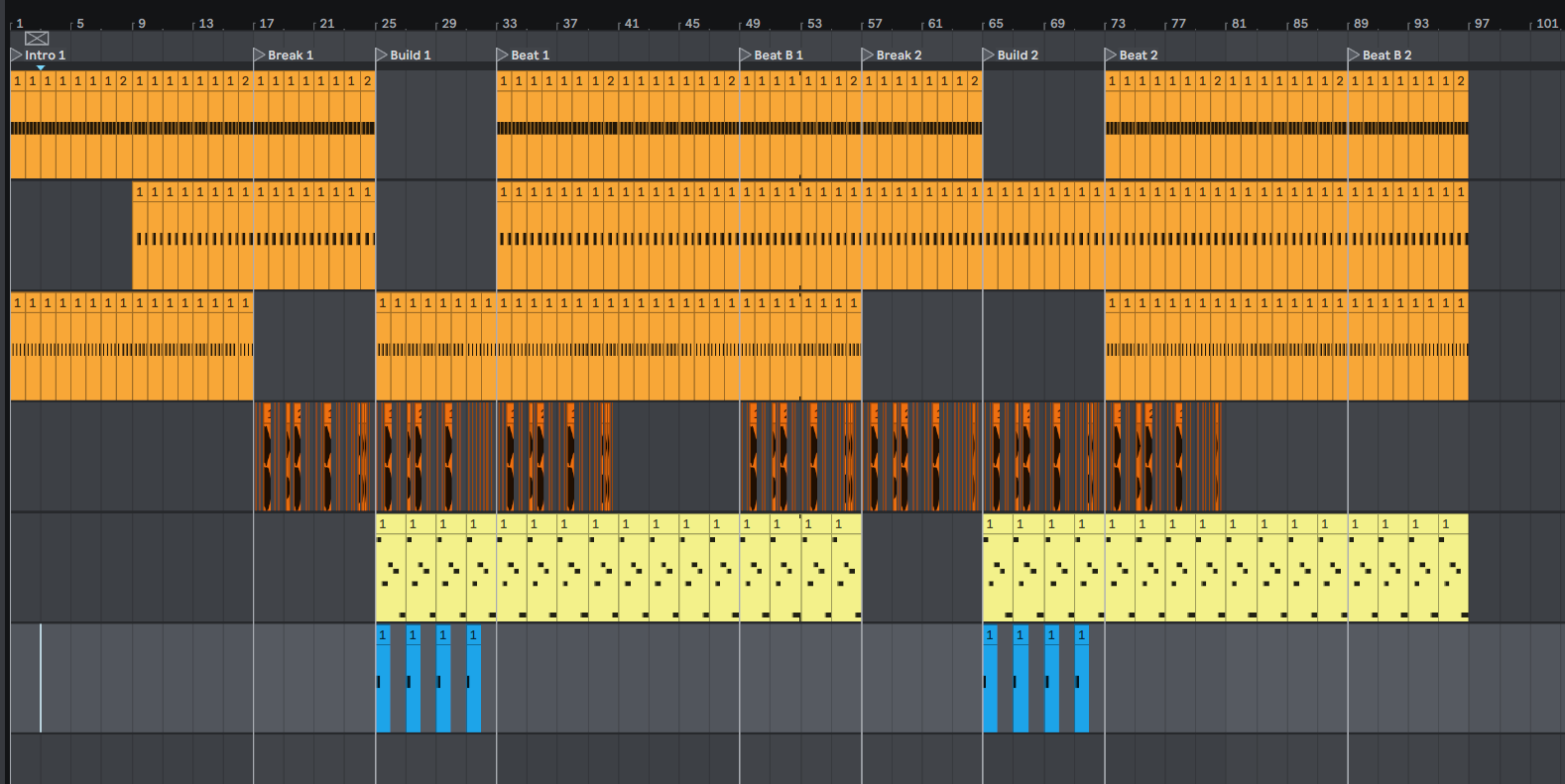
You can choose a genre and Jukeblocks will rearrange your project into a proven song structure for that style of music.
The Rearranger analyzes your existing tracks and clips. You can help it by naming tracks like:
Kick, Snare, Clap, Hihat, Percussion, Bass, Synth, Lead, Melody, Chords, Vocal, Pad.
I strongly advise using a start and end time marker to define the section that should be structured.
Add new tracks: Allows genre-appropriate tracks to be added when needed.
Add new patterns: Allows new MIDI clips to be created using your existing material.
Add detailed markers: Adds markers for every structural segment.
Add simplified markers: Adds markers only for major song sections like intro, drop, and outro.
Include muted clips: Keeps muted clips in the rearranged project.
Keep original arrangement: Preserves your original arrangement and places the new song structure after it.
Song Structure by Genre
Pop Song Structure
Pop song structures focus on short intros, clear verse and chorus repetition, and strong hooks. Jukeblocks rearranges your project into a familiar pop format that works well for vocals and radio-style arrangements.
EDM Song Structure
EDM relies on builds, drops, breakdowns, and energy flow. The Song Structure tool rearranges your clips into genre-accurate EDM sections with clear transitions and drop markers.
Hip Hop Song Structure
Hip hop song structures emphasize verses, hooks, and space for vocals. Jukeblocks organizes your beats into clean sections that are easy to write and record over.
Trap Song Structure
Trap structures are built around repeating sections, drops, and transitions. The rearranger applies a trap-style layout that keeps energy consistent while staying flexible for vocals.
House Song Structure
House music focuses on gradual progression and groove. Jukeblocks structures your loops into DJ-friendly arrangements with smooth transitions and extended sections.
Techno Song Structure
Techno arrangements evolve slowly over time. The Song Structure tool creates long-form arrangements that focus on movement, tension, and release rather than abrupt changes.
Synthwave Song Structure
Synthwave structures often build atmosphere through layered sections. Jukeblocks rearranges your patterns into cohesive retro-inspired song formats with clear progression.
Trance Song Structure
Trance emphasizes extended builds and emotional releases. The rearranger organizes your project into flowing sections designed for long transitions and evolving energy.
Lofi Song Structure
Lofi song structures prioritize simplicity and flow. Jukeblocks arranges your ideas into relaxed, loop-based sections that feel complete without overcomplication.
Updates
July 13: Ableton automation (for Live 10 and Live 11) will now be rearranged throughout the track.
June 28: Added the "Keep original arrangement" option, which doesn't remove what you uploaded.
June 26: The Rearranger is now available for FL Studio projects. Give it a try!
May 31: A big step in development and how the algorithm works.
Audio clips now work too, plus you can add markers (a begin and end marker) to create a segment where your clips will be collected from.