You can upload a project file and it will (re)arrange the song for you.
This works with unfinished projects that only have 1 to 8 bars of music but also finished songs. Using your beats and melodies, it will create a complete song arrangement for you.
You can also have the algorithm add extra tracks and patterns for you (if the algorithm chooses to do so), helping you build onto your existing ideas.
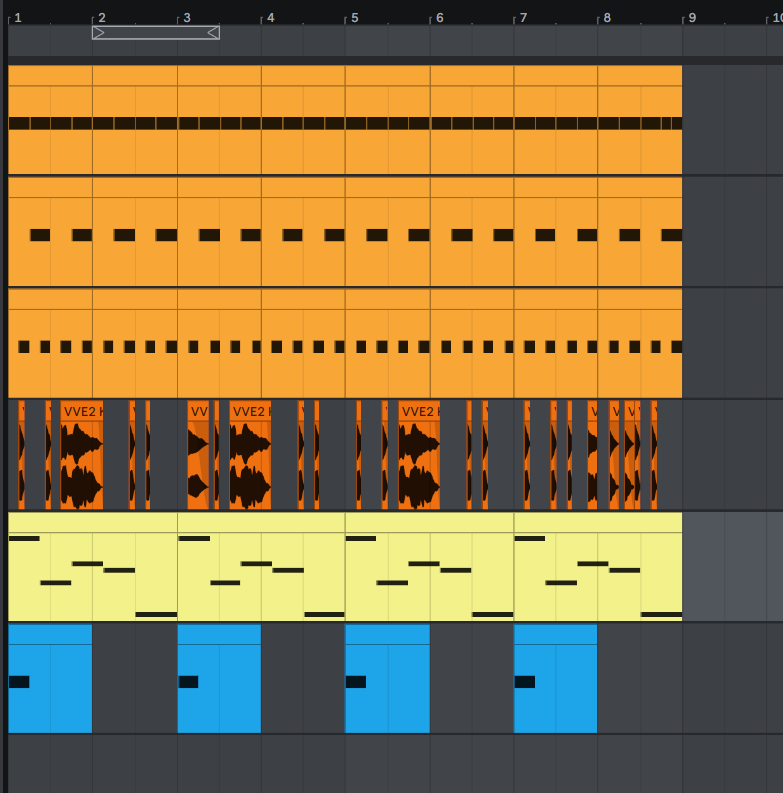 ->
->
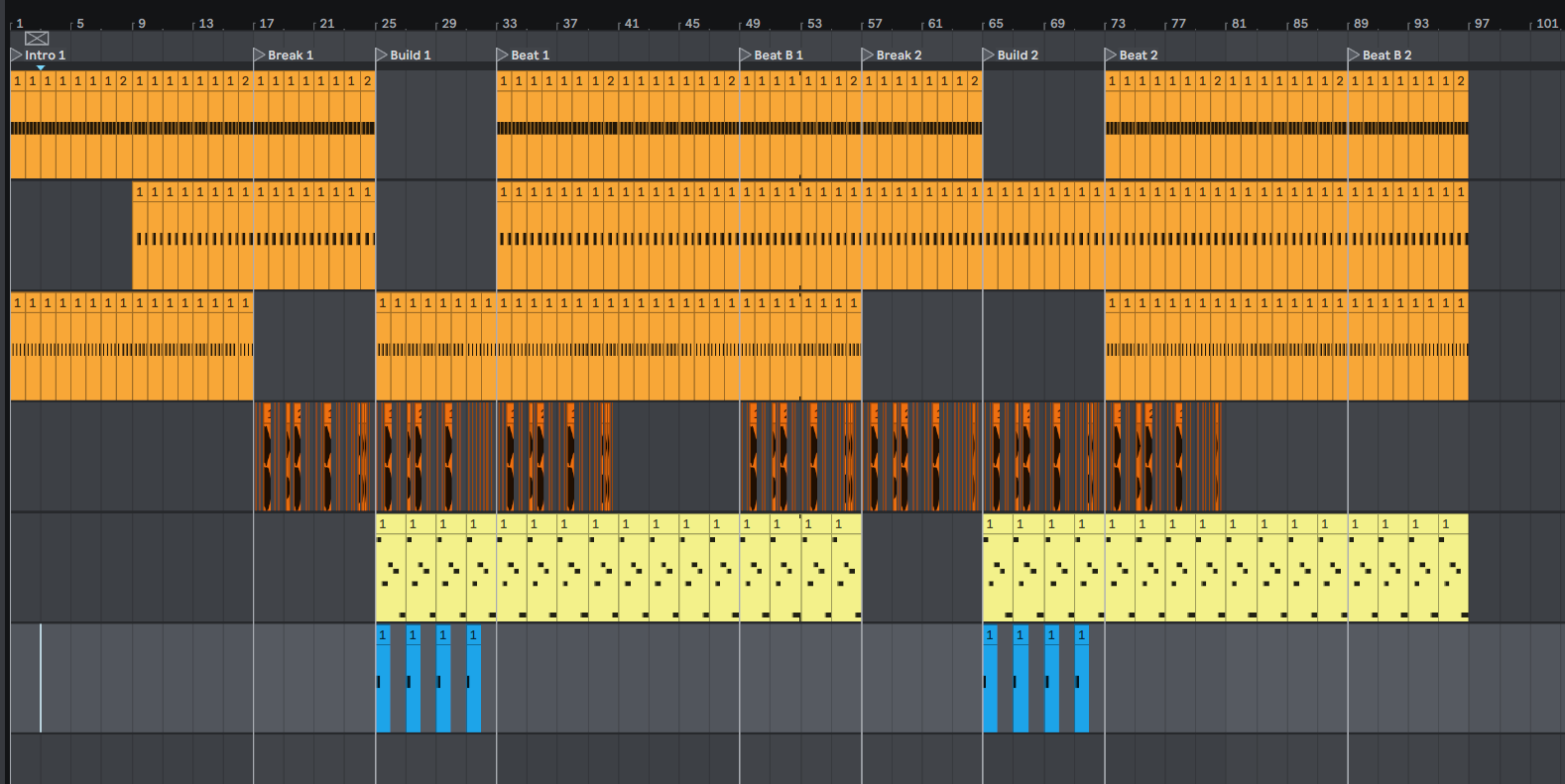
You can choose the genre and it will rework your patterns into a Jukeblocks structure for that particular genre.
The Rearranger tries to figure out what your existing tracks are. You can help by naming your tracks the following things:
Kick, Snare, Clap, Snap, Hihat, Loop, Percussion, Fill, Bass, Synth, Lead, Melody, Chords, Vocal, Chant, Pad. If it doesn't have one of these in the track name, it will have to make an educated guess.
I strongly advise using a start and end time marker/locator to highlight the section the algorithm will use. This is an actual marker, not a loop. If no marker is provided the rearranger will try to figure it out itself, but it's not always accurate.
The algorithm only works with one section/segment at the moment. This isn't a problem for small 8 bar projects but will be more adaptable in the future for bigger projects.
Add new tracks: When ticked this will add extra tracks into the project file that Jukeblocks generated for that genre, if unticked the rearranger will use only the existing tracks.
Add new patterns: Allow new midi clips/patterns to be created, or untick to use only the existing ones. This doesn't create unique midi notes, just the clip itself is made unique.
Add detailed markers: Add markers for every segment from the Jukeblocks algorithm to the project file.
Add simplified markers: Same as above, but only for each section, instead of every segment. This takes precedence if both marker options are selected.
Include muted clips: If you have muted clips these will remain in the rearranged version of your project file.
Keep original arrangement: This will let you keep the original arrangement you upload to Jukeblocks without removing it from the file. The new arrangement will start on the right of it.
July 13: Ableton automation (for Live 10 and Live 11) will now be rearranged throughout the track!
June 28: Added the "Keep original arrangement" option, which doesn't remove what you uploaded.
June 26: The rearranger is now available for FL Studio! Give it a try!
May 31: A big step in development and how the algorithm works.
Audio clips now work too, plus you can add markers (a begin and end marker) to create a segment where your clips will be collected from.